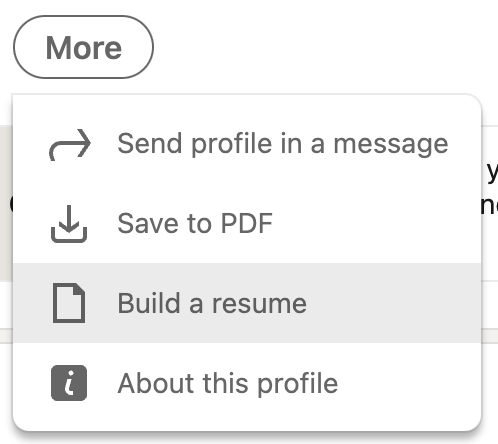Is someone asking for your LinkedIn URL?
Fear not, as a former LinkedIn insider, I’ll show you:
How to get your URL ASAP
How to get a custom URL that you can actually remember!
How to share your LinkedIn profile
How to Find Your LinkedIn URL
Finding your current LinkedIn URL is super easy. Just follow these steps:
Login to LinkedIn
Go to your profile (just click the Me tab in the upper-right hand corner of the menu)
Look at your address bar - that’s your LinkedIn URL!
Feel free to copy-and-paste it right from the address bar and you’re all set.
But How Do I Change My LinkedIn URL?
OK, maybe you’re not thrilled with all the random letters and numbers in your URL.
Wouldn’t it be nice to have a personalized one that’s easy to remember - kind of like a vanity license plate?
Well, guess what? You can get one ASAP - and it won’t even cost you $200 at the DMV… :)
Just follow these steps:
Go back to your profile
Click the pencil icon next to your current company and school
Scroll down to Contact info and click Edit contact info
Give yourself a custom Profile URL!
Voila - the URL of your dreams is yours! 🤩
How Do I Share My LinkedIn Profile?
Now that you have your nifty custom URL, you can feel free to share that anywhere:
Put it on your resume
Add it to your email signature
Even stick it on your business cards!
And just know that if you ever need to share your actual profile as a PDF, not just a link to it, you can go right to your profile, click More, then Save to PDF. Bam - instant profile, ready to go! ⚡️
How Do I Find My LinkedIn URL: The Bottom Line
I know it can be super annoying when people ask for your LinkedIn URL.
But the good news is that it’s always sitting in the address bar whenever you visit. And better yet, you can always change it to something more memorable - so you don’t have to visit at all!
That way you can get back to more important things - like scheduling that trip to the DMV… ;)